¶ Exposing Applications on the Internet
¶ Introduction
CodeSnack IDE now allows users to expose their applications to the internet using dedicated ports in their Cloud Container. You can bind your applications or Docker containers to these ports and access them securely over HTTPS.
¶ Available Ports
Each Cloud Container comes with one default and five dedicated ports that can be used to expose your applications:
- 3000 - is automatically used when you run projects in CodeSnack IDE
- 8000 - 8004 - you are free to utilize them in any way for any HTTP applications
Your applications will be accessible via the following URL format:
https://<your_id>-<port>.cs-ide.io
For example, if your your_id is abc123 and you bind your application to port 8000, you can access it at: https://abcd1234-8000.cs-ide.io
¶ How to Use
With CodeSnack Cloud Container, you have the flexibility to use these ports in various ways. Whether you want to launch a simple web server, deploy a full-fledged web application, or run services inside Docker, you can do it effortlessly.
Here are some examples of how you can utilize the available ports:
-
Bind Your Application to a Port
Start your web server or application and ensure it listens on one of the available ports. Example for a simple Python server:python3 -m http.server 8000 -
Run a Docker Container on a Specific Port
If you’re using Docker inside your CloudContainer, bind a container to a port:
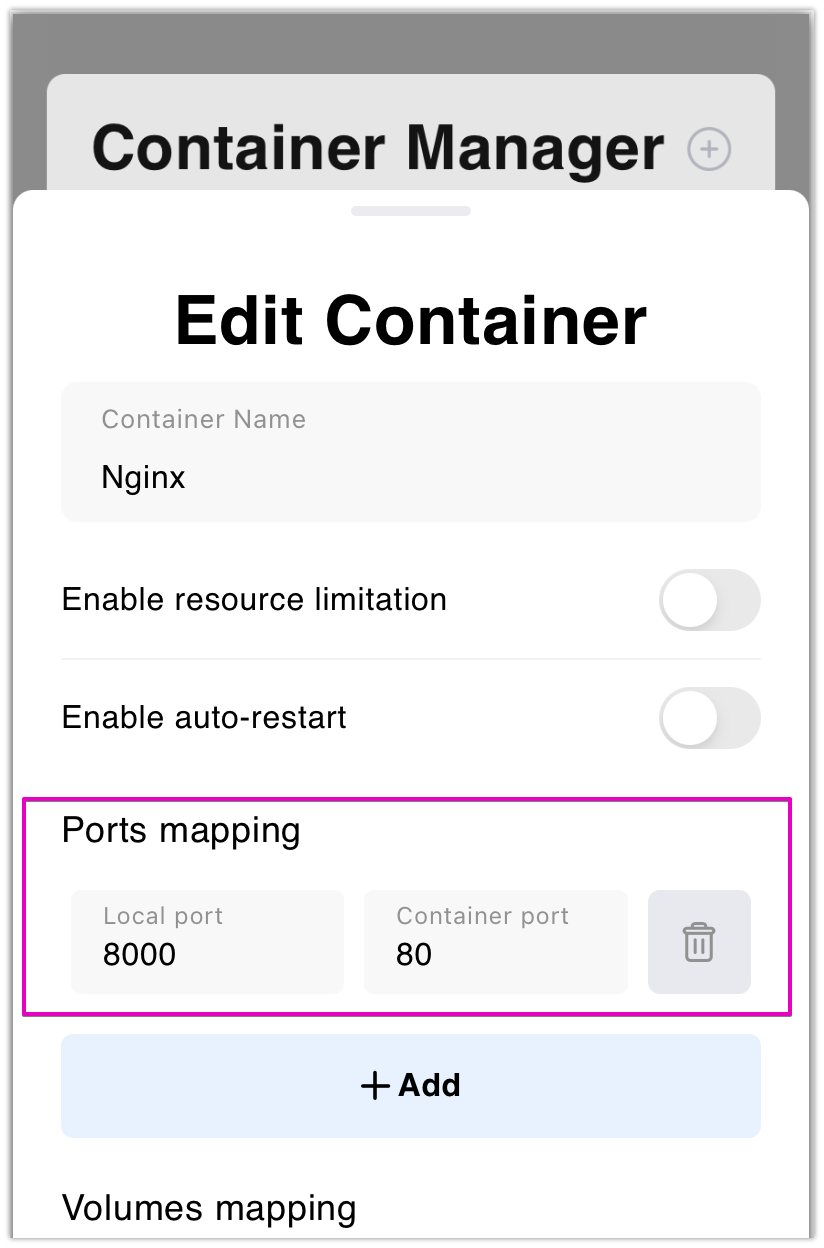
¶ How to Find Your ID
To access your applications, you need to know your ID. Follow these steps to find it:
-
Open a Project
- Launch any project in CodeSnack IDE.
-
Open the Built-in Browser
- Run a web application in your project.
- Click on the browser preview button to open it.
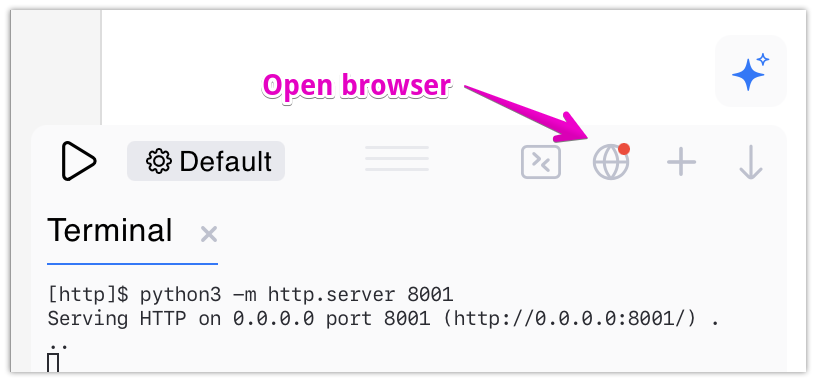
-
Check the URL
- Look at the address bar in the browser.
- Your ID is the unique identifier in the URL before the port number.
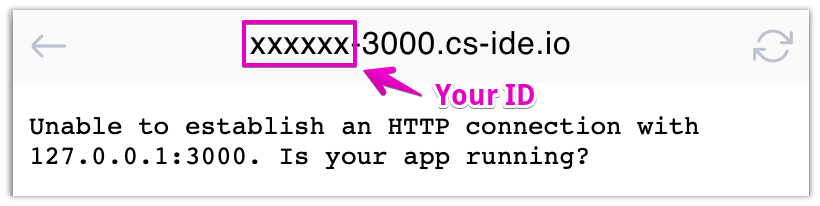
¶ Disabling HTTPS Redirect
By default, all applications exposed through CodeSnack IDE Cloud Container are accessible over HTTPS. However, if your application does not support HTTPS or requires direct HTTP access, you can disable the automatic HTTPS redirect.
¶ How to Access Your Application via HTTP
To disable the HTTPS redirect, simply modify your URL by adding -http after the port number in the subdomain: http://<your_id>-<port>-http.cs-ide.io
¶ Example:
If your ID is abc123 and your application runs on port 8000, your HTTP URL would be: http://abc123-8000-http.cs-ide.io
¶ When to Use This
- If your application does not support HTTPS.
- If you experience issues with mixed content warnings.
- If your application relies on custom security layers and must handle HTTP manually.
⚠️ Note: HTTP traffic is not encrypted, so use it only if necessary.